Every professional in any field is expected to be good at presentation because it is a very important soft skill that everyone who wants to excel must possess. It is one of the soft skills that pays so high so much but some people still do not pay keen attention to but rather neglecting its impact on their lives and profession. To be a king in a presentation is not only the requirement but also knowing what to say, how to say it confidently and how presentable the presentation slides are also matter. This article takes you on a whole journey of how to design a presentation slide in Microsoft PowerPoint from scratch so that you become a better you in presentation.
Presentation design is a profession on its own where some graphic designers or Communication designers major in and they are hired to prepare professional presentation slides or documents for firms, companies, individuals and organizations. This is a true indication of how important presentation design is and the main reason why everyone who does some kind of presentation must be intentional in the presentation slide design.
How should an effective slide be?
Communication design's major aim is to communicate using a very important medium called the visual means or Visual Communication to send messages effectively to a target audience. Proper selection of color scheme and work type or audience insight is one great way to inform the look of a slide. A presentation slide is not supposed to look overly vibrant but it must meet a standard where the audience are able to resonate with the visuals present in a slide and they are neither overwhelmed or bored. This should be the goal.
- Have simple and concise sentences or word count
Why would you load a presentation slide with so many words? Is it to confuse the audience, panel or yourself or what is the aim? Presentation is mainly about looking straight into the eyes of the audience and telling them what you've got and the need for the slide design is to serve as a reminder to anything that might easily escape the mind. It is a way of making a smooth sharing of information without hitches but when the information becomes too much, the audience get bored and believe me everything else you saying will not be heard because the people will focus their attention trying to read the lengthy text you got on that slide.
Images are very essential in helping to breakdown a complex topic to become more comprehensible and easy to remember. A presentation can contain a number of images only if they are relevant enough to create a great addition of meaning to what one is saying. Effective images mean images that are not pixelated, too small to view, tell what they are purposed for. Majority of learning is done effectively by seeing what we learn and it gets to remain there a long time so do not waste your time designing a slide without adding relevant images, an image can explain a whole page of words. - Proper arrangement of elements or good layout
Make use of a good layout and a one that is very effective to the kind of presentation been made. In some cases, the layout must be such that sections of bars will have to be added maybe in a business presentation document to make complex ideas easy to visualize and understand. This all comes out effective with good research into concepts and requirement of a particular presentation and this is one of the things done at the research stage of the design process. As Graphic Designers in the industry of communication, if what ever we do does not communicate effectively then we have failed to achieve the aim of what we are for. Concept oriented slide is a one that a person can easily relate with and understand the reason and the role of every element in a slide. For instance, if a slide is a business presentation slide for a company, the presentation designer of that slide will make use of the company's logo, brand identity elements like color and some clichés that will without any explanation tell the audience where the slide is coming from and the people it is meant for.
Making a presentation slide
Quick insight into the interface of Microsoft PowerPoint
Tabs: File↔ Home↔ Insert↔ Design↔ Transitions↔ Animations↔ Slide show↔ Review↔ View
File Tab
Info: Gives details of a PowerPoint document like size, number of slide, title, dates, author etc.
New: Gives a list of preset templates to create a new presentation file from. Remember even these templates can be modified by a user according to his work or liking.
Open: Helps to locate already saved presentation files as well as other documents that are viewable by PowerPoint.
Save/Save As: Gives the command to locate where to save a file and even some file formats to use.
Print: A print command can be issued from here when a printer is connected to make print copy of a presentation document.
Share: Makes it possible to share files by email, online spaces etc.
Export: With export, a user can create a PDF(Portable Document Format) of a file, create a video of presentation and a lot more functions.
Home Tab- Has six divisions or sections
- Clipboard: It has commands like cut(ctrl+x), copy(ctrl+c), paste(ctrl+v).
- Slides: Helps create a new slide, edit layout of element on a slide, reset and also enables creation of sections.
- Font: Gives tools for boldening a text, underlining, text color, increase and decrease font size etc.
- Paragraph: Enables addition of lists(numbered, bulleted), text alignment, increasing and decreasing indent etc.
- Drawing: Has shapes from which some graphical representations can be created and styles for proper display.
- Editing: Makes it easy to select texts or graphics or objects and apply the needed editing.
Insert Tab- 10 Divisions or Sections
- Slides: New slides with specific layouts can be created from here.
- Tables: Enables creation of tables in a presentation slide.
- Images: Images can be inserted from here from own computer, online, screenshot, photo album.
- Illustrations: Has shapes, charts and other essential graphical representations that add more meaning and helps in comprehension of a slide.
- Apps: Helps to locate other Office apps.
- Links: Create hyperlinks from here.
- Comments: Add comments to the document.
- Text: Has text box which helps to insert text in a document, word art also available with different styles for your text enhancement.
- Symbols: Tool for accessing some equations and symbols for doc.
- Media: For uploading video and audio files into a document.
Design Tab- Three Divisions
- Preview:
- Animation: Got load of effects like Appear, fly-in etc which help to transition slide elements like texts, images, shapes to other subsequent ones.
- Advanced animation: A little improved tool for animation of slide elements with enhanced looks and effects.
- Timing: For adding time to animation effects
Slide Show Tab- Three Divisions
- Start slide: Include from beginning, From current slide, present online etc.
- Set-up: Used to rehearse, record and set time.
View Tab
Presentation views: Has tools that help to choose the viewing mode of slides.
Show: Ruler, gridlines, guides for proportional placement of objects.
Zoom: Changing the size of viewing screen area.
Color/Grayscale: Has colors for adding to document elements.
Now with all these insights, we will create a simple demonstration presentation slide.
Topic: Design a presentation slide presenting how to make meaningful 2d illustrations to a class of college students.
In response to the above question, I made this presentation slide sample for the first page of the slide. Just used a simple document and further added some graphical information like the circles, image and other ones like the squares. To get a relevant slide prepared, get inspiration from other slides online but just do not copy. It is very important to be creative with the use of color and other elements and not also forgetting the context.
Context should influence a presentation slide in the following ways:
When making use of text and you want to scale, either drag with the corners or use the HOME TAB and the Font section to increase or decrease the size. This is to prevent stretching of the text which can distort the look of the original font and this also can badly impact the audience.

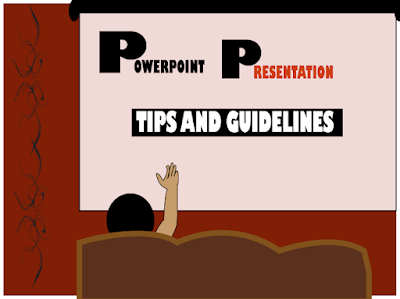

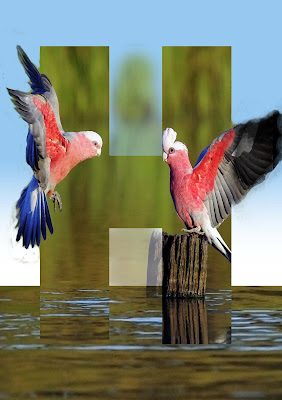








Comments
Post a Comment
Share your views on this insightful content